Setting up CalDAV automates pulling your sick call events directly from your calendar, saving you from manual entry. Follow these simple steps to get started.
1
Go to Crew Companion in CCS
Open the Crew Companion app in CCS.
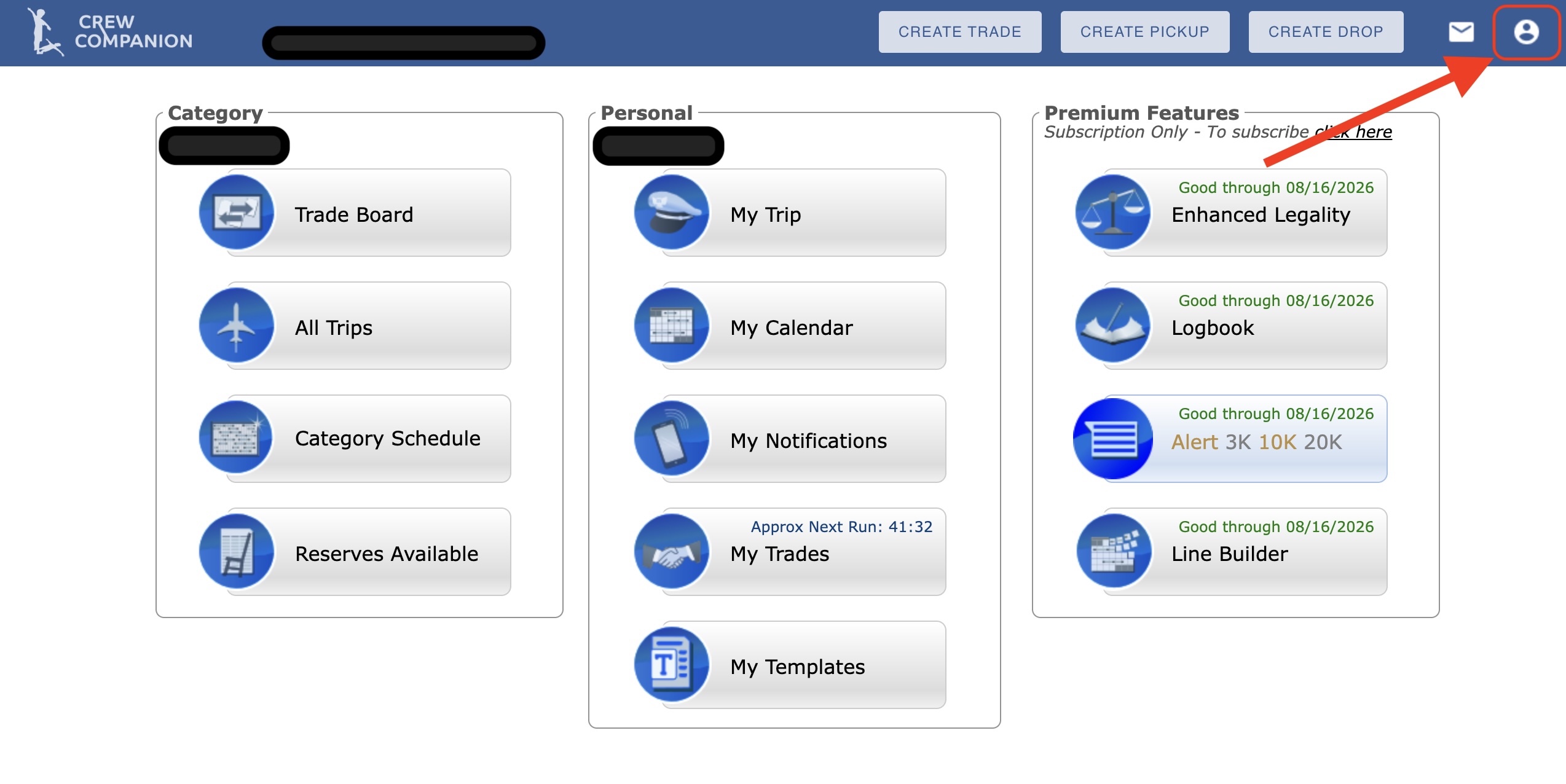
2
Tap the profile button and select Options
Tap the profile button at the top right of the screen and select "Options" from the menu.
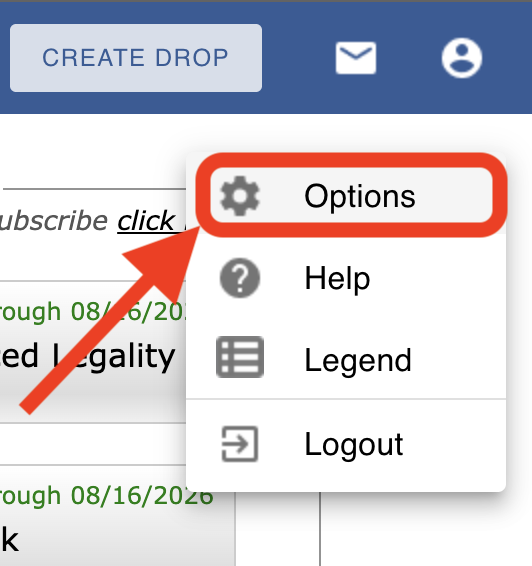
3
Select Calendar in the navigation bar
In the Options page, tap "Calendar" in the navigation bar to access calendar settings.
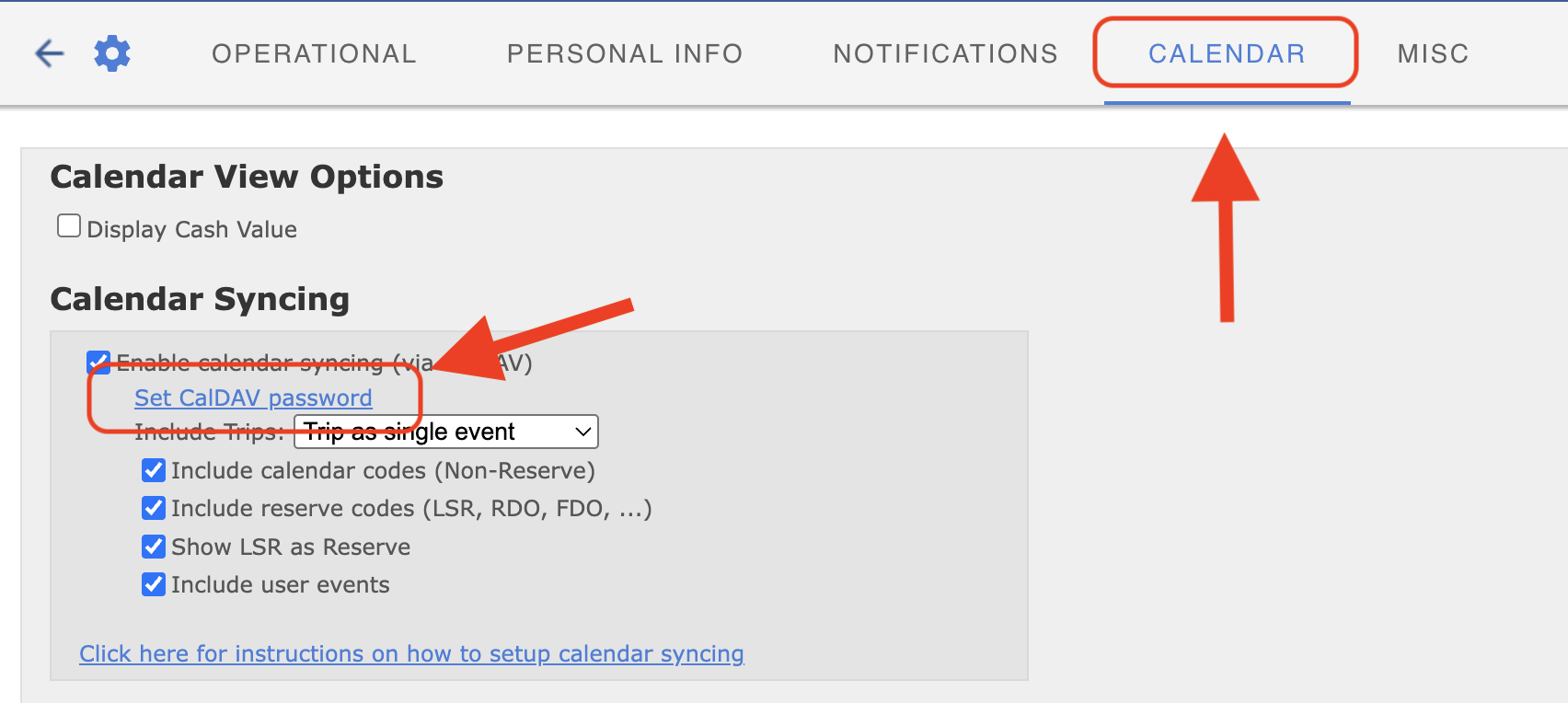
4
Set your CalDAV password
In the Calendar Syncing section, tap "Set CalDAV password" to configure your password and complete the setup.
